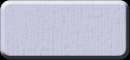
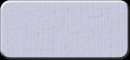
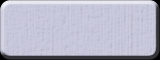
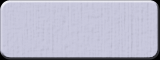




Interacting with everything on the map (cities, armies, fleets and terrain) is done by simply clicking on it. Clicking on the map brings up a window that allows to interact with the entity that's been clicked. For example to move your army simply click on it and a window will appear with the choices of where to move it. Upgrading cities, training armies, trading on the market etc... is done by clicking on the city and navigating to the right place.
For options that do not involve the map there is the Main User Interface. The Main UI has six buttons:
1. World Map: Opens a window that shows the entire world map. Clicking on a quadrant will move the screen to that place on the map.
2. Manage Realm: Opens a window with 3 tabs. The Realm tab shows a list of all the cities, armies and fleets belonging to the player. The alliance tabs offers all the information and options regarding alliances (learn more about alliances). The Search tab allows to search for realms and cities belonging to other players.
3. Messages: Opens the window dedicated to sending and receiving messages. The Private tab allows sending and receiving messages from other players. The Realm tab is dedicated to automated messages (like battle reports). The Alliance tab is dedicated to private alliance discussions and is active only if the player is part of an alliance.
4. Refresh: Click here to refresh the entire map and update the location of cities and armies, it's faster than refreshing with the browser button.
5. Settings: Open up a window with the account settings (change password or delete user).
6. Log Out: Log Out with the current account.